View Cases
The All Cases interface provides several ways to view and filter cases.
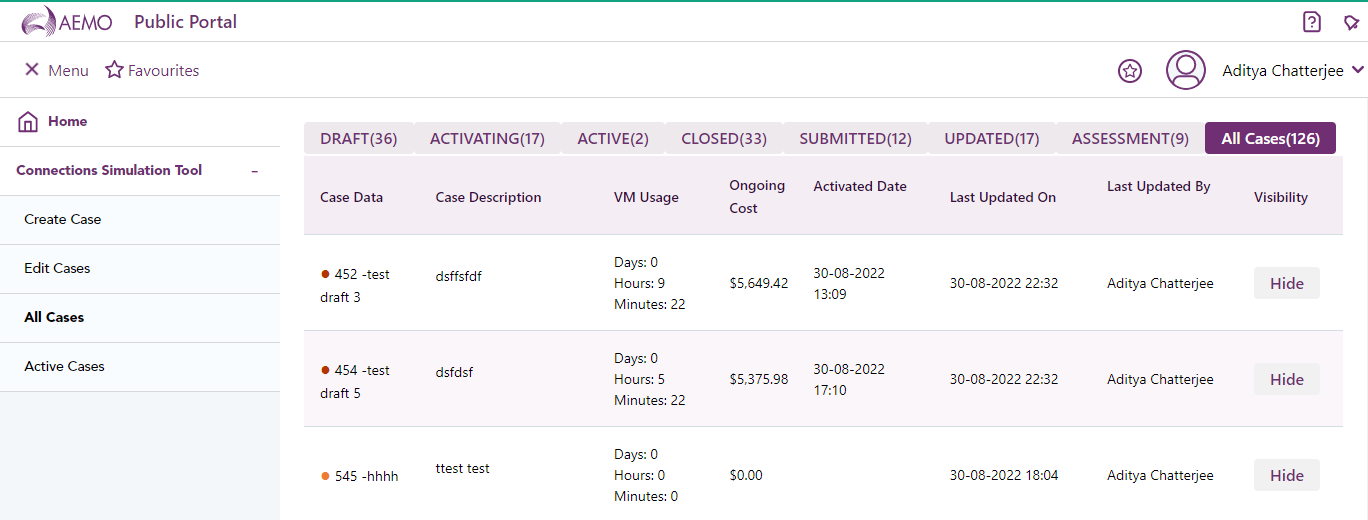
|
Field
|
Description |
|---|---|
|
Case Data |
Contains:
|
|
Case Description |
The case description. |
|
VM Usage |
The amount of time the VM is active when a case is active. |
|
Ongoing Cost |
The total cumulative cost displayed after a case is submitted. It includes the one-off application fee or recreate case fee, AEMO engineering effort, and VM usage when a case is active. |
|
Activated Date |
The date the case was activated. Note that the VM usage costs start from this time. |
|
Last Updated On |
The date the case was last updated. |
|
Last Updated By |
The user who previously updated the case. |
|
Visibility |
Provides a button to hide a case. This applies for cases that are not in an Active or Activating status. See Hide a Case. |
The interface lists all cases with a status colour indicator next to the case name:
-
Draft– Orange indicator.
-
Submitted – Brown indicator that a case has been submitted but not approved.
-
Updated – Light blue indicator that a note has been added to the case requesting further information.
-
Assessment – Dark blue indicator that a case is being assessed. If more information or amendments are required, an email notification is sent with details of the note added to a case.
-
Activating – Purple indicator that a case requirements has been approved but the pipeline to access a VM is being set up.
-
Active- Green indicator that a pipeline has been executed and the external user can access the VM.
-
Closed – Maroon indicator that a case is closed.
Select the tab to filter cases by status.
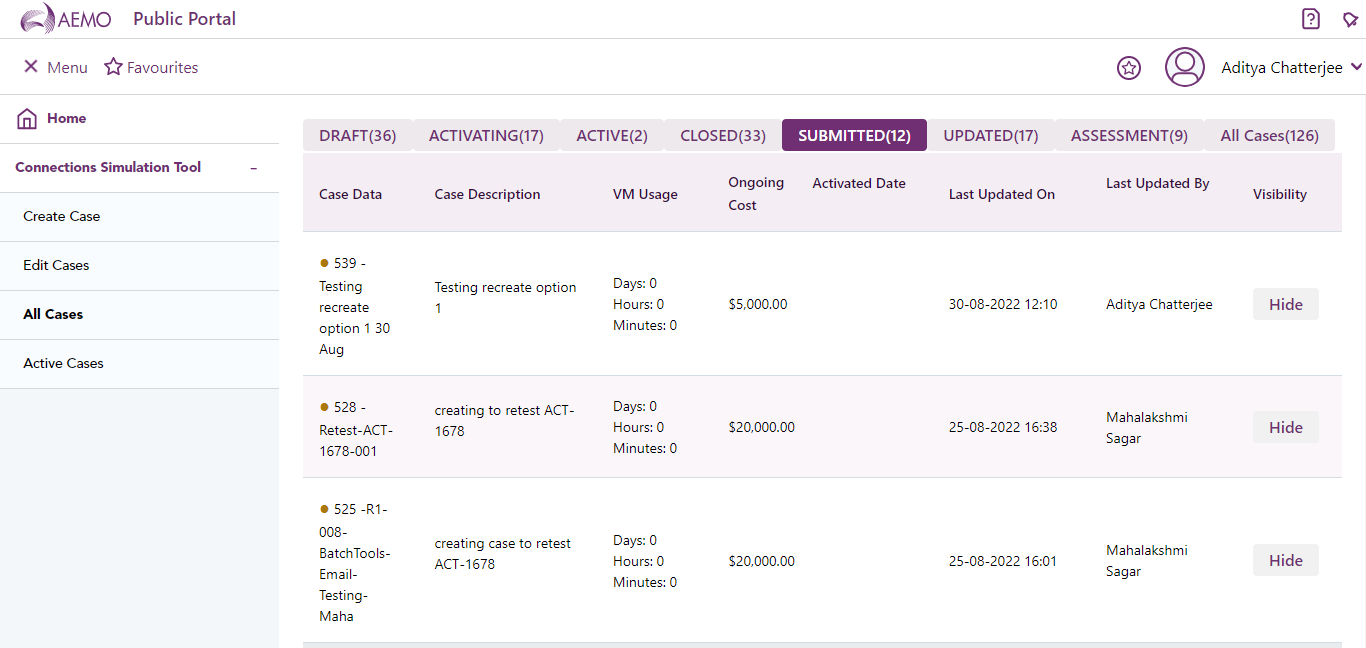
For cases in the draft status, click the case name to open the Create Case interface. The case form can be completed and submitted for assessment. See Create a Case.