Create a new survey
This topic describes how to create a new survey. To make creating surveys quick and easy, if there are many common aspects, for example, a new wind farm with the same type of wind turbines as an existing wind farm you can create a survey from another survey version.
Prerequisites
To create a survey:
- You must be the Participant Authority for the Custodian Organisation The Participant ID assigned to the GSA survey.
- You have logged in and accessed Generator Surveys.
To create a new survey
- Click Summary Lists and then Surveys.
- The Surveys Summary displays.
- Click Create New Survey.
-
![[[[Undefined variable AEMO.ImageText]]] [[[Undefined variable AEMO.ImageText]]]](surveyMenu.png)
- The Site Details interface displays where you complete the fields. For help, see Site details fields.
- Click Save Details to save the survey and display it on the Surveys Summary interface.
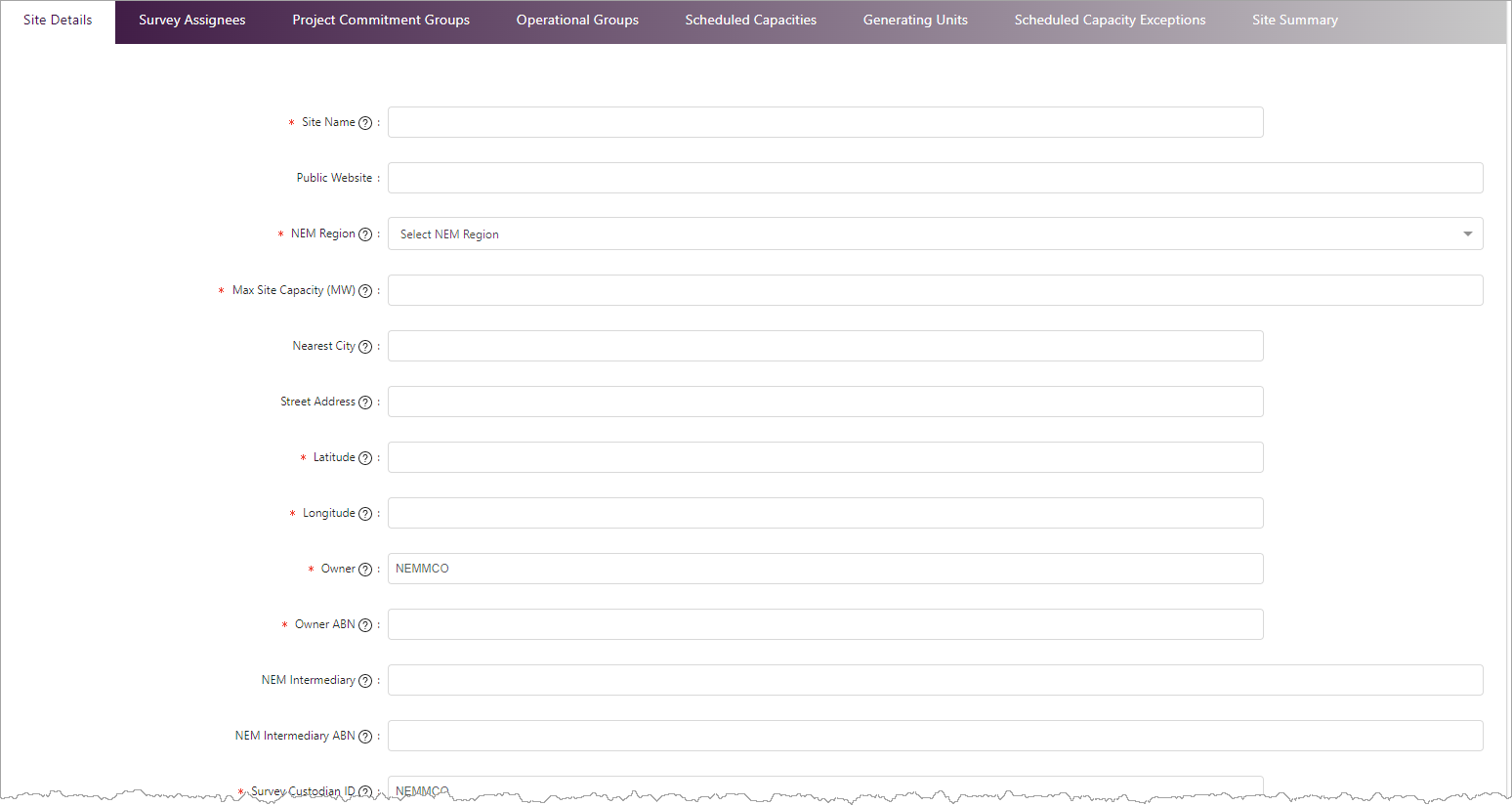
Site details fields
|
Field |
Description |
|---|---|
|
Site Name |
Enter a site name for the generation project/power station. |
|
Public website |
Enter the website URL for the participant. |
|
NEM Region |
Select the appropriate NEM region for the survey, from the drop down. This is the region your organisation is registered under. |
|
Max Site Capacity (MW) * |
Provide the Maximum Capacity the generator is registered to Dispatch according to the Generator Performance Standard. This represents the Generating System's maximum generation, taking into consideration any operating constraints required to ensure power system security, as determined during commissioning. If not known, provide the best estimate based on the site Nameplate Capacity (nameplate Rating). |
|
Nearest City |
Enter the nearest city for the site. You can only publish these details, if they exist publicly. |
|
Street Address |
Enter the street address for the site. You can only publish these details, if they exist publicly. |
|
Latitude |
Enter the latitude details for the site. This information is required once the site is committed, to populate the AEMO interactive map. |
|
Longitude |
Enter the longitude details for the site. This information is required once the site is committed, for populating the AEMO interactive map accurately. |
|
Owner |
This field is automatically populated, depending on your URM permissions for your organisation. |
|
Owner ABN |
ABN details for the organisation owner. This is required for URM security. |
|
NEM Intermediary |
Enter the NEM intermediary details. An approved intermediary is treated as the registered participant (generator or Network Service Provider as applicable). |
|
NEM Intermediary ABN |
Enter the NEM intermediary ABN information. |
|
Survey Custodian ID |
Enter the custodian ID of the organisation delegated custody of this survey. |
|
Survey Custodian ABN |
Enter the ABN details for the Custodian Organisation. This is required for security. |
|
Survey Process Priority |
Priority for site. Select a priority from the drop down. |
|
Survey Process Due Date |
Click to select a due date for the survey data to be available. |
|
Participant Comments |
Enter any additional information about the site. |
|
AEMO Comments |
This field is for the AEMO Authority only to add comments about the site. |
Next steps
Once you have created a new survey, you can: