Submit a survey
This topic describes how to submit a survey to AEMO Australian Energy Market Operator. For details about the Site Summary interface, see View site summary.
Prerequisites
To submit a survey to AEMO for approval:
- You must be the Participant Authority for the Custodian Organisation The Participant ID assigned to the GSA survey.
- You must have a survey with the relevant details: NEM region, Address, Dates, Custodian, Owner and so on.
- You have created at least one Generating Unit.
- The survey has at least one assignee.
- The survey status must be In Progress.
- You have logged in and accessed Generator Surveys.
To submit a survey
- Click Summary Lists and then Surveys Versions.
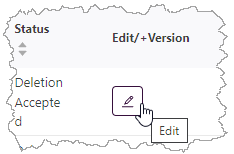 Find the survey and under Edit/+Version, click the pencil icon.
Find the survey and under Edit/+Version, click the pencil icon.- To make your search easier, you can search using the Survey ID or Version number. Or sort any of the column headings by clicking the up or down arrows.
- The Site Details interface displays. Click the Site Summary tab.
If this is an updated version of the survey (not a new survey) a change comparison displays. - Review the survey details:
- Max Site Capacity (MW): The maximum capacity (MW) of the entire site according to the Generator Performance Standards or your best estimate if unknown.
- Total Individual Units: The total count of individual units for the entire site. If the Generating Units created are not part of a cluster, they are counted as 1 unit. You add these the Generating Units interface.
- Total Upper Nameplate Capacity (MW): The sum of each Generating Unit’s nameplate capacity, aggregated for the entire site (should align closely with the Max Site Capacity). You add this when you create the Generating Unit.
- Site Scheduled Capacities (MW): The sum of each individual Generating Unit’s scheduled capacity, aggregated for the entire site. It should align closely with the Max Site Capacity adjusted for seasonal variation and any planned outages. If the site is not operational, align it to the latest Target Commercial Use Date in the Scheduled Capacity Profile.
- If required correct any errors displayed at the top of the interface.
- Scroll to the bottom of the interface and click the drop-down arrow under Survey process flow status.
- Click Submitted for Approval.
-
![[[[Undefined variable AEMO.ImageText]]] [[[Undefined variable AEMO.ImageText]]]](submitForApproval.png)
- Read the confirmation message and click Submit.
- At the top of the interface, an Information Saved message displays and the survey status changes to Submitted for Approval.